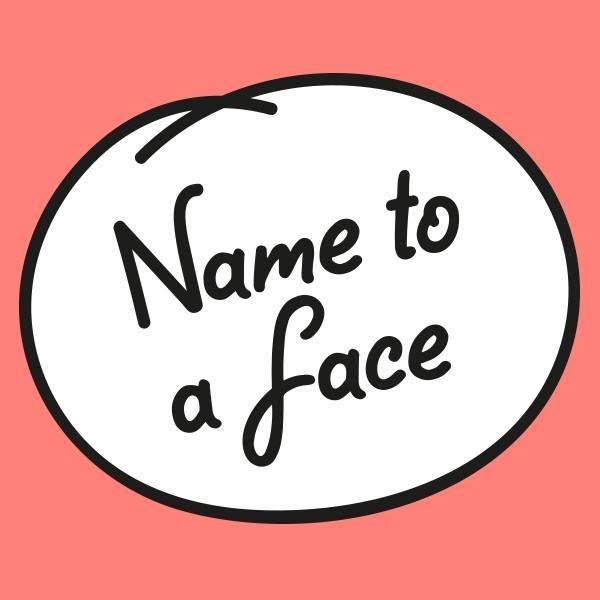
Adding your photo to your Outlook profile
As part of our ongoing efforts to foster a more inclusive, connected, and welcoming campus environment, we are encouraging all employees to add a profile picture to their Microsoft Outlook account. Including a photo with your email profile helps colleagues put a face to a name, builds stronger connections, especially for new employees.
Adding your photo is easy and only takes a minute. Here’s how:
1. Access Your Account Information:
- Open Outlook and click on File.
- This will take you to your Account Information page.
2. Change Your Profile Picture:
- Look for the “Change” option under your current profile picture.
- Select “Change” to open the profile picture editing options.
3. Upload Your Photo:
- If prompted, sign in to your Microsoft 365 account.
- Choose the pencil icon or “Upload photo” option.
- Select the photo from your computer that you want to use.
- In some cases, you might need to click “Browse” to select the photo.
4. Save and Wait:
- Your new profile picture should now appear in Outlook.
That’s it! Your updated photo will now appear in emails, Teams, and other Microsoft applications across the college system.
Thank you for being a part of our welcoming community!
